Slack’s search is designed to let users comb through conversations and share content across all channels they are part of. By entering keywords into the search bar, you can begin to filter out specific messages, documents, or discussions relevant to your query. That’s just scratching the surface of what Slack search can do.
Advanced Search Operators
Slack’s search functionality is powered by a set of commands, known as operators, which make it possible to build more complex queries. By integrating these operators into your search, you can filter results down to the smallest detail—from who sent the message to when it was sent.
The from: The operator is critical when you are looking for messages from a specific person. Typing from:alex filters search results to show only those messages sent by Alex.
The in: operator refines your search to a particular channel. If you remember a discussion taking place in the #marketing channel, you could search for in:marketing followed by your keywords to quickly locate the conversation within that space.
Operators like has:link, has:image, or has:file are immensely useful. If you remember a post with an attached image but not much else, has:image becomes your tool to filter out messages until the right one surfaces.
Date filters include operators such as before:, after:, and on: which allow you to search for messages within a certain date range. To find messages sent before a specific date, one would use the before:yyyy-mm-dd format.
Suppose you’re looking for a file shared by a colleague named Priya in the #design channel during April of 2021. A combined search could look like this: from:priya in:design has:file after:2021-04-01 before:2021-04-30. By stacking multiple operators, you zero in on the exact piece of information you need without having to sift through extraneous results.
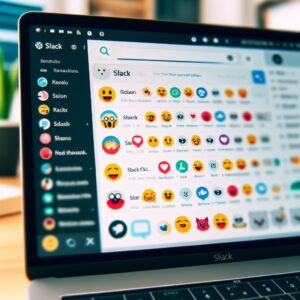 Searching Within Threads and Direct Messages
Searching Within Threads and Direct Messages
To find content within threads, you can leverage the in:threads filter. When you employ this filter, the search results will exclusively display messages that are part of threaded conversations. This can be incredibly useful when trying to revisit a specific dialogue that you remember occurring as a side discussion rather than a primary channel conversation.
You can combine the from: and to: operators to traverse through group conversations. Adding date filters narrows your search even more, allowing you to sift through extensive chat histories to locate the exact piece of communication you need without undue scrolling or manual searching.
Knowing how to use operators effectively within threads and DMs enhances your ability to navigate Slack proficiently. It’s worth investing the time to get accustomed to such searches as they can significantly cut down the time you spend looking for information. This isn’t just a matter of convenience; it’s about maintaining productivity and ensuring the seamless flow of communication within your team.
Custom Search Filters for Team-Specific Needs
Start by identifying commonly used terms, project codes, or internal tags unique to your team. These might relate to specific campaigns, client names, technical jargon, or recurring events. These keywords become second nature to your team’s daily vocabulary and make perfect anchors for custom search filters.
Once you’ve determined the keywords and tags that are frequently used, you can create custom search filters that incorporate these terms. If your team manages multiple projects simultaneously, you can create searches like project:alpha to quickly bring up all messages and files tagged with a ‘Project Alpha’ label. If certain shorthand codes or acronyms are used, searches can be structured around these for efficiency—bug:404 could instantly bring up conversations regarding a specific error code known within your team.
For custom search filters to be beneficial, the entire team must be on board with the established conventions. Conduct training sessions or create a shared document that outlines the custom search filters and how they are to be used. Remind team members of the importance of using consistent labeling and tagging in their communications to ensure these custom filters remain effective.
Beyond finding past conversations and documents, the search can help you organize your Slack workspace. Pinpointing frequently referenced messages and files using search, then starring them or moving them to a dedicated channel for easy access, can help maintain an organized digital workspace.
Saving Searches for Repeated Use
Saved searches are incredibly beneficial for tracking ongoing projects, monitoring mentions of a specific product, or keeping tabs on discussions that revolve around a recurring theme. By saving these searches, users can revisit them with ease, bypassing the need to remember and re-enter complex search operators and terms each time.
To save a search on Slack, you simply perform the search as you would normally, using the desired combination of keywords and advanced search operators. Once the results are displayed, you can save this search by clicking the ‘star’ icon or ‘save’ option near the search bar. This action bookmarks the search query, readily available for future use.
Slack offers ways to reorder and rename saved searches to maintain clarity. This can be instrumental in navigating multiple saved searches and ensuring that you can quickly access them without confusion.
If a saved search proves valuable for your workflow, it might be equally beneficial for your team members. Sharing the parameters of these saved searches can foster consistent focus across the team. While Slack currently does not have a direct feature for sharing saved searches, you can communicate the search terms or instruct team members on how to recreate and save the search on their accounts.
The relevance of certain saved searches may decline as projects conclude or priorities shift. It’s important to review your saved searches periodically and remove those that are no longer pertinent. This upkeep ensures that your saved searches remain a powerful aid, reflecting current and pressing informational needs.
