Setting Up Your Slack for Virtual Meetings
Begin by evaluating your existing channels and user groups. It’s important to have dedicated channels for different projects or topics to help team members easily locate discussions and resources related to their specific tasks or interests. Consider creating a dedicated channel for virtual meetings where agendas, minutes, and post-meeting action items can be posted. This centralized approach ensures that important information is easily accessible, avoiding the need for team members to sift through multiple channels or messages.
Slack provides robust notification settings that can be customized at both the workspace and individual levels. Encourage your team members to tailor their notification settings to minimize distractions during focused work periods or virtual meetings. Setting up notifications only for mentions and direct messages can help team members concentrate on the task at hand while remaining accessible for urgent communications.
For a seamless virtual meeting experience, the integration of third-party tools may be necessary, especially for enhanced functionalities not natively available in Slack, such as advanced video conferencing features or collaborative document editing. Review the Slack App Directory to identify which integrations could elevate your virtual meetings. Popular choices include video conferencing apps like Zoom or Teams, collaborative platforms like Google Workspace or Microsoft Office 365, and project management tools like Trello or Asana. These integrations can streamline workflows, enabling team members to join meetings, access documents, or update project statuses directly within Slack.
Before hosting your first virtual meeting, conduct a comprehensive technical check to ensure everything operates smoothly. Verify that all necessary integrations are correctly installed and configured. Run a test meeting to familiarize yourself with the calling and video features within Slack or any third-party app you’ve integrated. This practice run can help identify potential technical issues that could disrupt a meeting, such as audio problems or screen-sharing difficulties. Ensure your internet connection is stable and reliable, as this is necessary for maintaining the quality of your virtual meetings.
Planning Your Virtual Meeting
Take a moment to consider what you aim to accomplish. Having specific goals will guide the direction of the discussion and help keep the meeting focused and efficient.
Draft a well-structured agenda detailing the topics to be discussed, the time allocated to each item, and the person responsible for leading each segment. Distributing the agenda to all participants in advance allows them to prepare appropriately, gather necessary information, and come to the meeting ready to engage in meaningful discussions. Utilize Slack channels or direct messages to share the agenda and any relevant documents or information that participants may need to review beforehand.
Utilize tools like Slackbot to suggest meeting times by analyzing the calendars and time zones of all participants. This approach ensures that the chosen time is convenient for everyone, thereby maximizing attendance and participation. The more accommodating the meeting schedule is, the higher the likelihood of productive engagement from the team.
If there are pre-meeting tasks to be completed, or if certain team members are expected to present updates or lead discussions on specific topics, communicating these expectations beforehand is necessary. This step reduces last-minute confusion and ensures that every participant is equally prepared and invested in the success of the meeting.
Ensure that all participants have access to the Slack workspace and are familiar with any third-party tools or integrations that will be used during the meeting. Encourage participants to check their internet connectivity, audio, and video capabilities ahead of time. This step minimizes the risk of delays due to technical issues, allowing for a smooth start and continuity of the meeting.
Hosting Your Virtual Meeting on Slack
Navigate to the channel or direct message that concerns the meeting’s participants. If you’re using Slack’s built-in calling feature, simply click on the phone icon to start a video or voice call. For meetings that involve external tools like Zoom or Microsoft Teams due to their enhanced features or larger participant capacities, make sure to post the meeting link in the channel or direct message beforehand. Remind participants of the meeting a few minutes before the scheduled time to ensure everyone is prepared to join.
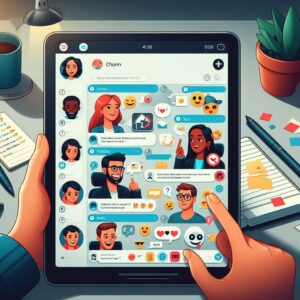 Start by welcoming all participants and briefly reiterating the meeting’s objectives and agenda. This approach sets a clear direction for the meeting. Ensure that all participants are familiar with the basic functionalities needed during the meeting, such as how to mute or unmute microphones, turn video on or off, and share their screens if needed.
Start by welcoming all participants and briefly reiterating the meeting’s objectives and agenda. This approach sets a clear direction for the meeting. Ensure that all participants are familiar with the basic functionalities needed during the meeting, such as how to mute or unmute microphones, turn video on or off, and share their screens if needed.
Encourage participation by inviting comments or questions and managing turn-taking to ensure that everyone has the opportunity to contribute. For larger meetings, consider using features such as “raise hand” if available or monitoring the chat for questions and comments. Keep the meeting on track by gently steering the conversation back to the agenda items if the discussion begins to veer off course.
Pay close attention to technical aspects to ensure a smooth experience. This includes managing screen sharing effectively when presenting documents or slides, and ensuring that all participants can see the shared content. Be prepared to troubleshoot basic technical issues, such as advising participants on how to adjust their audio or video settings. Having a co-host can be beneficial in managing these aspects while you focus on leading the discussion.
As the meeting draws to a close, take the time to summarize key points discussed, decisions made, and any action items or next steps agreed upon. This summary helps reinforce the meeting’s outcomes and ensures that everyone leaves with a clear understanding of what is expected moving forward. Confirm any follow-up actions, including who is responsible and the deadlines, to maintain accountability.
After the meeting, promptly share a written summary of the discussion, highlighting the key decisions, action items, and responsibilities. Use Slack to distribute these minutes to all participants and any other stakeholders who should be informed. This documentation serves as a valuable reference for all team members and helps keep projects on track.
Seek feedback from participants on what worked well and areas for improvement. This feedback is invaluable for enhancing the effectiveness of future virtual meetings. Consider using Slack polls for a quick and easy way to gather this feedback.
