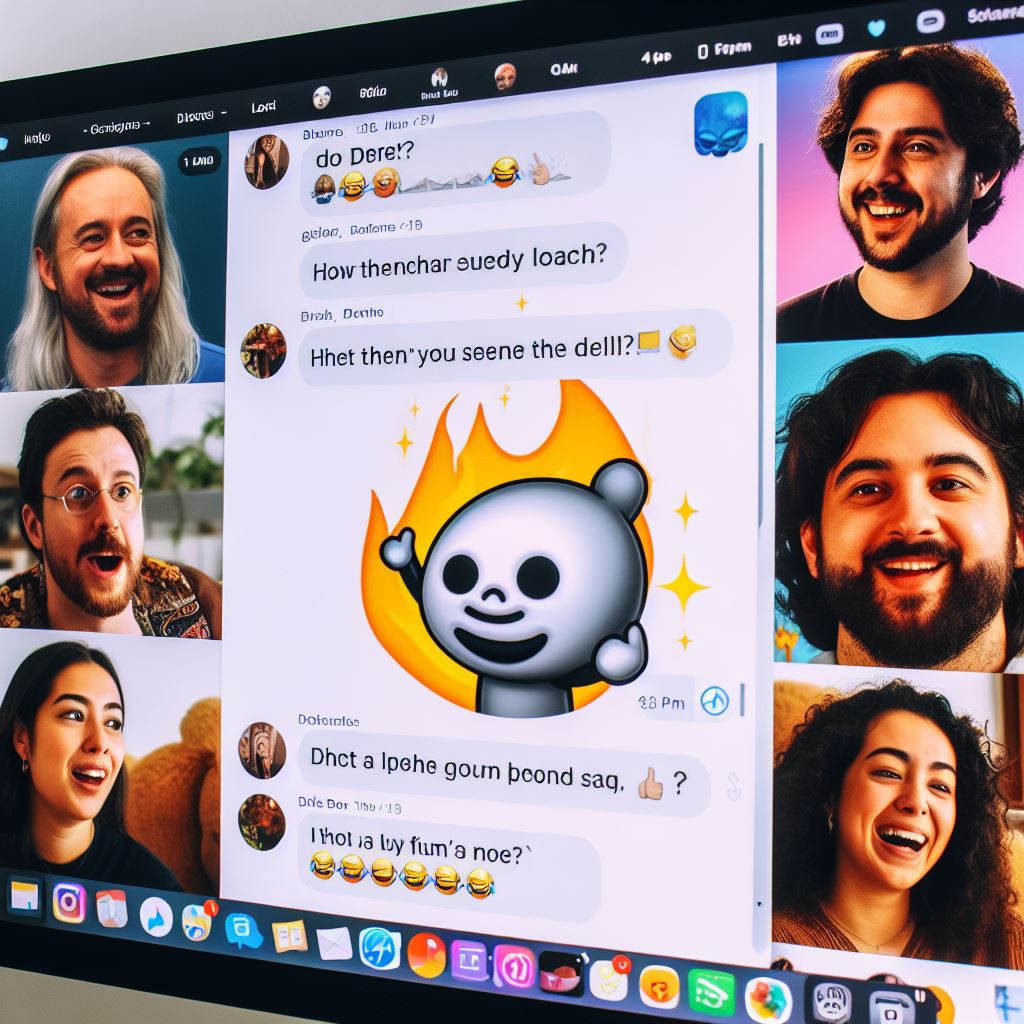
Slack has become the go-to communication hub for teams across the globe. While its default interface is clean and functional, did you know that you can personalize your Slack workspace to better suit your style and preferences?
Unleashing the Power of Themes
Elevating your Slack workspace goes beyond functionality; it’s about infusing your work environment with personality. The gateway to this transformation lies in the customization of themes. Slack provides a diverse array of themes that let you curate a color palette to suit your preferences. Access this feature by clicking on your workspace name in the top left corner, then selecting “Preferences” and “Themes.”
From soothing blues to vibrant reds and understated grays, Slack has a theme for every taste. Take the opportunity to experiment with various combinations until you discover the one that resonates with your unique style and personality. This adds a personal touch to your workspace and contributes to reducing eye strain during those lengthy work sessions.
By embracing the power of themes, you not only make your workspace visually appealing but also create an environment that aligns with your work habits. Let your Slack workspace reflect the vibrant energy that fuels your productivity. After all, a personalized workspace is the key to making your virtual collaboration experience both enjoyable and efficient.
Express Yourself with Emoji
Work conversations don’t have to be dull and serious, especially in the vibrant world of Slack. The platform embraces a fun and lighthearted atmosphere, and what better way to inject personality into your messages than through emoji? Spice up your conversations by incorporating emoji reactions, and feel free to take it a step further by creating custom emoji that resonate with the unique culture of your team.
Adding custom emoji is a breeze. Simply click on your workspace name, navigate to “Customize Slack,” and choose “Emoji.” From there, you can upload your own images and assign them custom names. Whether it’s a representation of your team mascot, an inside joke, or a motivational image, custom emoji bring a delightful touch of humor and camaraderie to your workspace.
In remote collaboration, where face-to-face interactions might be limited, emoji serve as the digital expressions that bridge the gap. Don’t underestimate the power of a well-placed emoji to convey emotions, enhance communication, and foster a positive team environment. Embrace the emoji culture, and let your Slack conversations reflect the lively spirit of your team.
Streamlining with Quick Switcher
Work conversations don’t have to be dull and serious, especially in the vibrant world of Slack. The platform embraces a fun and lighthearted atmosphere, and what better way to inject personality into your messages than through emoji? Spice up your conversations by incorporating emoji reactions, and feel free to take it a step further by creating custom emoji that resonate with the unique culture of your team.
Adding custom emoji is a breeze. Simply click on your workspace name, navigate to “Customize Slack,” and choose “Emoji.” From there, you can upload your own images and assign them custom names. Whether it’s a representation of your team mascot, an inside joke, or a motivational image, custom emoji bring a delightful touch of humor and camaraderie to your workspace.
Where face-to-face interactions might be limited, emoji serve as the digital expressions that bridge the gap. Don’t underestimate the power of a well-placed emoji to convey emotions, enhance communication, and foster a positive team environment. So, go ahead, embrace the emoji culture, and let your Slack conversations reflect the lively spirit of your team.
Organize with Customized Sidebars
If the default channel arrangement in Slack leaves you longing for a more personalized workspace, it’s time to take charge by customizing your sidebar. Follow these simple steps: Click on your workspace name, select “Preferences,” and then choose “Sidebar.” This opens up a world of possibilities, empowering you to reorder channels, create custom sections, and even hide those less frequently used areas, providing a clutter-free environment.
Tailoring your sidebar it’s a strategic move to ensure that the most critical channels and conversations are at your fingertips. This small adjustment can significantly impact your overall productivity, helping you stay focused and organized throughout the day.
By curating your sidebar, you create a workspace that caters specifically to your needs. No more searching for essential channels amidst the clutter – everything you need is easily accessible. This simple but effective customization in Slack transforms your workspace from a default setup into a finely tuned instrument for your daily tasks.
Taking the time to customize your sidebar is a worthwhile investment. It’s the kind of tweak that turns Slack from a mere communication tool into a personalized, productivity-boosting workspace. Seize the opportunity to tailor your sidebar, and watch as your daily work routine becomes more streamlined and enjoyable.
Slack stands out as a versatile and customizable platform that adapts to the unique needs of every team. By embracing themes, emoji, Quick Switcher, and customized sidebars, you can elevate your Slack experience from a mere communication tool to a personalized digital workspace.
Take the time to explore the customization options available to you, and don’t be afraid to get creative. After all, your workspace is a reflection of your team’s personality and culture. Make your workspace truly your own. Your team will thank you for the added flair and functionality that comes with a customized Slack experience.
