Both Google Workspace and Microsoft 365 seek to enhance productivity by bringing together essential work tools, such as email, document editing, and calendars. Renamed from G Suite, Google Workspace is primarily a cloud-based solution. It provides Gmail, Google Docs, Sheets, Slides, Drive, Meet, and other services. All contents are stored online, which facilitates real-time collaboration from any location with Internet access.
Microsoft 365 expands on the renowned Microsoft Office applications (Word, Excel, and PowerPoint) and offers additional cloud services like OneDrive, Teams, SharePoint, and Outlook. This hybrid model enables the user to work offline and sync later, which some teams appreciate. Because these suites provide more than basic apps, each has distinct advantages depending on your workflows and preferences.
It is essential to assess how these suites align with Slack functionality, as Slack is often a communication hub for many teams. Your choice can either speed things up or create extra hurdles.
Integration with Slack
Slack is where most teams conduct real-time conversations, share files, and manage projects. The value multiplies when Slack connects smoothly with your productivity tools. This ensures that information flows without fractures and employees don’t have to switch apps all the time. You can get alerts, preview files, add calendar events, and even start calls without leaving Slack.
Both Google Workspace and Microsoft 365 offer integrations with Slack, but there are some differences worth noting. The goal is to determine which suite fits your Slack environment best in terms of features, ease of use, and overall experience.
Google Workspace and Slack
Given their cloud-first philosophy, Google Workspace and Slack are natural complementary rivals. Slack has roadside capabilities for deep integration with Google Workspace applications. For example, you can:
- Search and share Google Drive files inside Slack channels.
- Receive Gmail notifications in Slack for important new emails.
- Attach Google Docs, Sheets, and Slides to conversations to start collaboration immediately.
- Schedule and join Google Meet video calls from Slack using simple commands.
The integrations are super simple to install and do not require heavy setup.Since Google Workspace lives fully online, users get updated content in real-time, and Slack supports inline previews for Docs and Sheets, eliminating the need to open new tabs constantly.
Slack’s integration with Google Calendar has another big perk: it keeps your team synchronized. Meeting reminders and event notifications show up directly inside Slack channels or DMs, helping stave off calendar conflicts. And the ability to instantly hop into a Meet call from within Slack is natural-flow communication at its best.
A significant strength lies in real-time collaboration, a particular focus of Google that parallels Slack’s instant messaging nature. Teams working heavily in cloud-based document creation and sharing will find this pair seamless and efficient. Less friction equals less frustration and faster decision-making.
Microsoft 365 and Slack
Microsoft 365 offers its own robust Slack integrations, especially for teams that rely on Office apps and Outlook. Slack supports adding files stored on OneDrive and SharePoint, providing easy access without leaving the messaging platform. Here’s what you get when combining Microsoft 365 with Slack:
- App-based notifications from Outlook emails and calendar events can be pushed right into Slack.
- You can share and preview Word, Excel, or PowerPoint files directly inside Slack.
- Microsoft Teams, though a competitor to Slack, can have limited integrations where meetings scheduled in Teams calendar sync with Slack alerts.
- Microsoft To Do tasks can be linked to Slack reminders or workflows.
Microsoft’s offering shines for businesses already committed to Office’s desktop software and familiar file formats. The hybrid cloud and locally installed apps give some teams flexibility, especially if they often work without reliable internet access.
The integration setup can be slightly more complex than Google’s. Admins might need to manage permissions more carefully when syncing across SharePoint and other Microsoft 365 resources. Once configured, the interactions between Microsoft tools and Slack feel integrated enough to support daily work.
Outlook calendar syncing with Slack sometimes lacks the intuitiveness that Google Calendar’s integration offers. Some users report the need to switch to Outlook for deeper calendar management, but Slack still provides a reliable stream of meeting reminders.
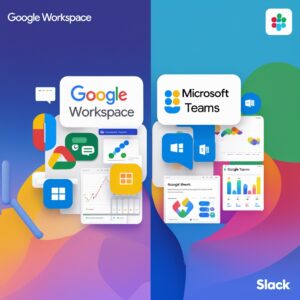 Ease of Setup and User Experience
Ease of Setup and User Experience
Making the right choice often depends on how easy it is for your team to set everything up and start using it smoothly. Google Workspace’s Slack integration benefits from being designed largely in the cloud with simple permissions management. Connecting Google Drive, Gmail, and Calendar with Slack takes minutes and supports easy sharing and notifications without additional IT overhead.
Microsoft 365’s Slack setup could require more thought, especially when dealing with enterprise-grade environments. File permissions across SharePoint and OneDrive need to be aligned with Slack’s access controls. IT teams might need to get involved to adjust security settings properly. If your workforce is used to Microsoft’s environment, any initial setup challenges are often outweighed by comfort with the tools themselves.
From a user perspective, Slack users find Google Workspace yet again a bit simpler to navigate when it comes to collaborative documents or joining meetings. For those working heavily within Office apps, Microsoft 365 remains powerful, though sometimes users have to juggle multiple steps or apps for the complete experience.
Security, Compliance, and Control
Both Google Workspace and Microsoft 365 take security seriously, but they approach it a little differently, especially when it comes to integrating with third-party tools like Slack.
Google has a security model built around its cloud infrastructure, emphasizing data encryption and advanced machine learning to detect suspicious behaviors. Slack’s Google Workspace integration benefits from this, allowing admins to control access tightly through Google’s identity and access management tools. You can enforce multi-factor authentication, device management, and granular user permissions for Google Drive files shared in Slack.
Microsoft 365 offers equally strong security capabilities but with a focus on enterprise control. Integration with Slack takes advantage of Microsoft’s Azure Active Directory for identity management and its Information Rights Management to protect sensitive data. For organizations with strict compliance needs (like healthcare or finance), Microsoft’s auditing and compliance support with Slack can provide better oversight in some areas.
Slack adds a layer of security through its own access rules and options to restrict external sharing, meaning your organization controls how far data can flow. Deciding between these big suites often boils down to which platform’s security philosophy aligns better with your internal policies.
Pricing and Licensing Considerations
Google Workspace and Microsoft 365 have distinct pricing models that can impact small businesses and large enterprises differently. Both offer subscription-based pricing with various tiers catering to different needs.
Google Workspace pricing scales by user and includes all apps in flexible packages. Since it’s purely cloud-based, you don’t need additional software licenses or on-premise servers, keeping upfront costs low.
Microsoft 365’s pricing also depends on the package selected. While the cloud subscription works much like Google’s, some businesses still manage hybrid versions, which can add fees for Windows server licenses or desktop app installations. The more complex licensing might require careful calculation to avoid surprises.
From Slack’s angle, integrating with either platform doesn’t usually add extra costs beyond the regular Google or Microsoft subscription fees. Organizations may want to consider the total cost of ownership, including how much time IT and users spend managing the integration and switching between apps.
