top of page

Congratulations! Poppins was successfully installed. 🎉
👇 Go to step 2 to proceed:

Step 1: Installed!


Step 3: Search for Poppins
Search Poppins in the apps section or search bar.
Pro Tip: mark Poppins as "starred ⭐️" to never miss out on anything important.
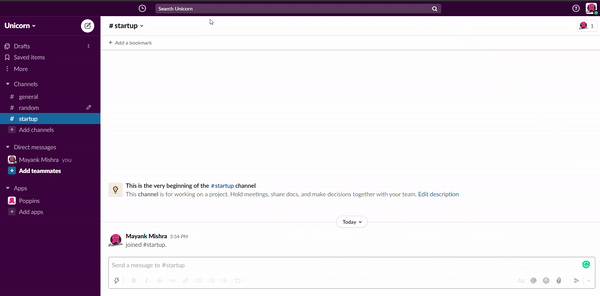

Step 4: Complete your Onboarding
Go to the messages section and follow the instructions to create your first action item.

.png)
Step 2: Go back to Slack workspace
For web app:
.png)
For desktop app:
.png)
👇 Click the buttons below: 👇
A step-by-step guide on how to install and use Poppins on Slack.
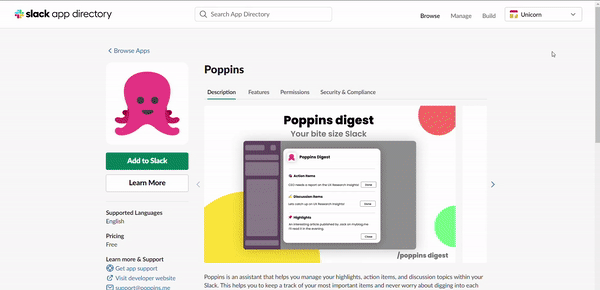
General instructions:

Add @poppins to your team's channel's.
Mention @poppins in a channel, Slack will automatically ask you to invite and add it.
Adding Poppins to a channel allows team members to capture and view action items, discussion topics, and highlights.
To capture a message as an action item, just tag @Poppins


Collaborate with your team by just mentioning them in a comment @User1 @User2,..
to assign, notify, update, and follow-up on tasks directly in messages.

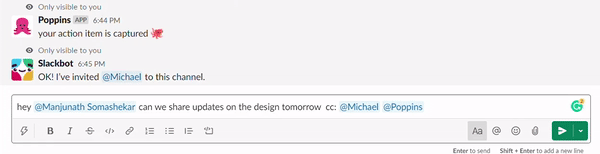
To capture a message as a highlight, tag @Poppins and add #highlight




To capture a message as a discussion item, tag @Poppins and type #discuss

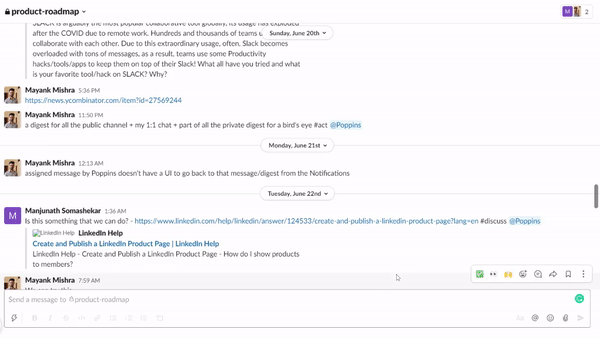
Shortcuts for action items, discussion topics, and highlights are available on every message.
👉 In DM's mentioning "@Poppins" is not supported, to clip an item use shortcuts [:]
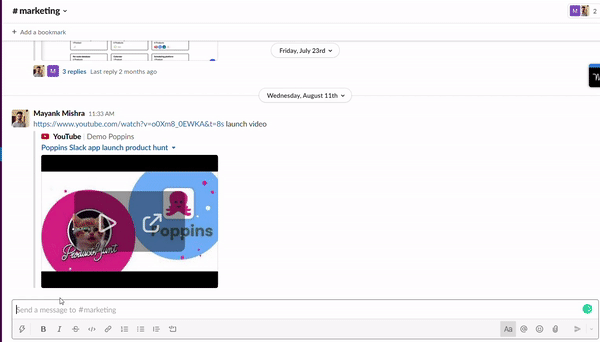
To pull your Poppins digest for a channel, just type /Poppins


Poppins home
Find and track every item in one place, inside Slack.

Poppins Nudge
Every day at 9 am, Poppins gently nudges with a pending action item to keep users on top of things. (Beta)
Poppins commands on Slack:
/Poppins - Poppins control center (most common)
/Poppins digest - Opens the current digest
/Poppins mydigest - Opens your digest
/Poppins dones - Opens your dones report
Now try it out yourselves!
📢 Poppins will be available soon as a Chrome extension. Request access
Need help or are curious to learn more? Write to us at support or book a Demo
bottom of page

